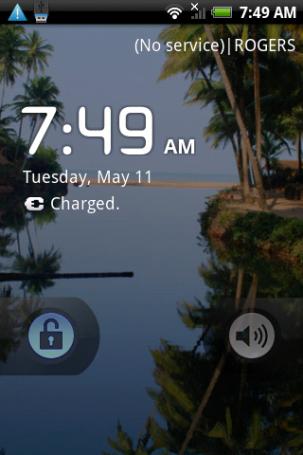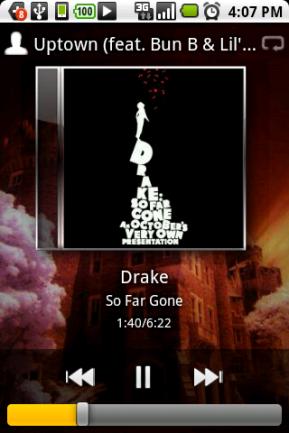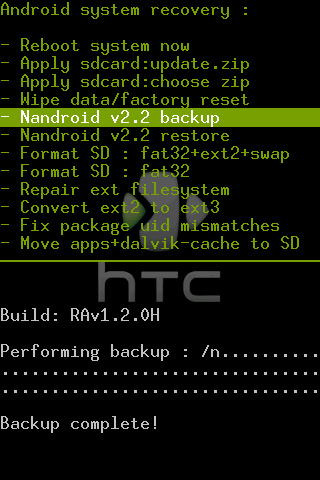Wczoraj dostałem wiadomość e-mail zawierają tzw. “łańcuszek”. Nic nie byłoby w tym dziwnego, gdyby nie to jak łatwo ten łańcuszek przerodził się w świetną pożywkę dla spamerów i wszelkiej maści reklamodawców.
Ale od początku, czym jest łańcuszek:
Łańcuszki to wiadomości które próbują wymusić określone zachowanie, nakazują adresatowi skopiowanie treści łańcuszka i rozesłanie go dalej.
Wikipedia
Niby nic specjalnego, ot kolejna wiadomość którą możemy albo i nie rozesłać. Jest w tym jednak jedno (a może i kilka) “ale”. O ile część łańcuszków powstała dla zabawy, o tyle wiele z nich powstało w celach nie do końca szczytnych czy też zabawnych.
Zanim przybliżę wam dokładniej strukturę i cele łańcuszków, najpierw omówię do kogo są one skierowane.
Łańcuszki internetowe skierowane są głównie do osób nazwijmy to “wysokiego ryzyka”, a są to w głównej mierze:
- ludzie starsi
- osoby niezaznajomione z komputerem i internetem
- osoby o wysokiej empatii (współczujące innym)
- ludzie naiwnie (niestety) wierzący innym osobom poznanym w internecie
- kobiety
- "znudzeni" pracownicy biurowi
Poniżej postaram się krótko scharakteryzować poszczególne grupy:
Ludzie starsi - często potrafiący wykonywać tylko podstawowe operacje w świecie internetu, nierozumiejący zagrożeń jakie płyną z niewłaściwego korzystania ze zdobyczy technologii.
Osoby niezaznajomione z komputerem - podobnie jak ludzie starsi, także osoby z tej grupy rzadko wiedzą czym są wirusy, spam, łańcuszki, malware, itd.
Osoby o wysokiej empatii - dużo łatwiej jest takie osoby namówić do "pomocy" czyli rozsyłania wiadomości
Ludzie naiwnie wierzący innym - wierzą osobom poznanym w internecie które niekoniecznie są tymi za których się podają
Kobiety - nie chcę tutaj wyjść na szowinistę, jednak na 237 adresów e-mail z czego płeć właścicieli dało się określić w przypadku 194 adresów, 30 adresatów było płci męskiej. Najprawdopodobniej wynika to z faktu że łańcuszek który analizuję dot. chorego dziecka.
Pracownicy biurowi - analizując domeny skrzynek mailowych, aż 135 (tak, 135!) razy były to domeny firmowe bądź domeny instytucji użytku publicznego.
Jak rozpoznać łańcuszek?
Rodzajów łańcuszków jest bardzo dużo, więc nie zawsze łatwo jest stwierdzić co jest a co nie jest prawdą. Jednak należy założyć że jeśli chociaż przeszła nam myśl że to może nie być prawdą, to najprawdopodobniej nią nie jest.
Rozpoznawanie łańcuszków pokroju "umrzesz jutro jeśli tego nie roześlesz ..." jest stosunkowo proste.
Gorzej jest z łańcuszkami w których zamieszczono prośbę o pomoc. Często (tak jak i w tym wypadku) zamieszczone jest w nich zdjęcie osoby poszkodowanej. Smutne niestety jest to, że często są to zdjęcia ludzi (zazwyczaj dzieci) których los doświadczył naprawdę. Takie zdjęcie daje wiarygodność łańcuszkowi i "zmiękcza" serca. Poza zdjęciem jednak, nie ma w tych łańcuszkach nic prawdziwego. Rzekomy "kod html" który miałby dawać 3 grosze za każdą wysłaną wiadomość, nigdy nie istniał i nie miał racji istnieć. Jednak dla ludzi nieobeznanych "kod html" brzmi profesjonalnie i dodaje autentyczności.
Dane szpitala i doktora który zajmował się tym przypadkiem tak samo są wymyśleni (może istnieją naprawdę jednak nie zajmowali się tym przypadkiem - dowód tutaj).
W przypadku tego typu łańcuszków najlepiej założyć sobie że ŻADEN NIE JEST PRAWDZIWY. Nawet te zawierające dane takie jak: imienia, nazwiska, adresy, numery kont, często są fałszywe i zostały podane tylko po to aby ludzie myśleli że to co czytają jest prawdą. Ludzie którzy przeżyli prawdziwe tragedie, często korzystają z pomocy fundacji i organizacji wspierających zbiórki pieniędzy. Odbywa się to za pomocą smsów czy też przelewów, jednak nigdy organizacje takie nie wysyłają spamu i łańcuszków. Nigdy też nie proszą o rozsyłanie wiadomości do osób trzecich.
Czasem (bardzo rzadko) zbiórki nazwijmy to "prywatne" mogą się odbywać, ale i tutaj można stosować zasadę ograniczonego zaufania: jeśli nie znam osoby poszkodowanej lub jej rodziny bezpośrednio, tragedia nie zdarzyła się w mojej okolicy, nic nie wiem o tych osobach z pewnego źródła to najprawdopodobniej NIE jest to prawda.
Wiemy już więc czym są, do kogo są skierowane i jak działają tego typu wiadomości. Jednak wciąż pozostaje nam pytanie najważniejsze:
Po co?
Odpowiedź na to nie jest jednoznaczna. Samo pytanie jest po części źle zadane. Powinniśmy raczej zapytać do czego można wykorzystać taki łańcuszek jaki dotarł do mnie?
Oczywistą możliwością jest wyciągnięcie z wiadomości adresów e-mail które wiemy że są "żywe". Ale pójdźmy krok (a później i kilka) dalej. Ludzie rozsyłają takie wiadomości zazwyczaj nie ukrywając innych odbiorców (nie korzystają z pola "Ukryta kopia"). Mamy zatem listę adresów e-mail oraz w przypadku 187 kont, także imię i nazwisko właściciela.
Biorąc pod uwagę to że jest tam dużo adresów firm i instytucji, osoba biegła jest w stanie zlokalizować dużą część z tych osób, korzystając z popularnych serwisów społecznościowych, jak nasza-klasa i facebook.
Ktoś powie że przecież jest dużo osób o danym imieniu i nazwisku. Tak, jednak ile jest osób o takim imieniu, nazwisko, danym mieście oraz np miejscu pracy a także potencjalnych znajomych (założyć możemy że dana osoba z naszej listy, powinna znać przynajmniej niektóre z innych "zlistowanych" osób).
Mając imię, nazwisko, miejsce pracy, znajomych i wiele innych danych, bardzo łatwo jest dojść do adresów tych osób i wielu innych prywatnych danych i informacji.
Analizując taką wiadomość poznałem także imiona i nazwisko 102 osób związanych z Zielonogórskim Wojewódzkim Urzędem Pracy. Jakie to daje możliwości (to i wiedza z poprzednich akapitów)?
- Wiem że do osób tych mogę próbować wysłać spam zawierający niebezpieczne załączniki (wirusy i inne szkodliwe oprogramowanie)
- Wiem że tworząc wiadomość o analogicznej zawartości, "pomogą" mi rozpowszechnić mój łańcuszek
- Gdybym chciał dostać się do wewnętrznych systemów wybranego urzędu lub instytucji, jako słabe ogniwo wybrałbym właśnie te osoby które mam na liście (część z nich to na pewno pracownicy)
- Wiem też że zamiast pracować pracownicy ci zajmują się rozsyłaniem łańcuszków ;)
- Mam listę osób do których mogę słać wiadomości promocyjne i inne "super oferty"
- Mógłbym próbować wydobyć hasła i inne dane dot. ich pracy, korzystając z rozmaitych technik socjologicznych
- Wiele, wiele innych niebezpiecznych rzeczy
Tak więc zanim zechcesz komuś pomóc przesyłając wiadomość, pamiętaj ze najprawdopodobniej zaszkodzisz tym sam sobie!