I've decided to do major upgrade from CyanogenMod 4.2 to 5.08 Daily Driver on my HTC Magic phone.
Thanks to Edek Łomiarz - I've managed to survive and create this tutorial :)
If you want to update your Cyan you will net old radio na SPL, here you have mine:
HTC Magic od Orange (32A):
wersja opr 1.6
Baseband 62.52S.20.18U_3.22.20.17
Kernel 2.6.29.6-cyanogenmod
Mod version: CyanogenMod-4.2.15.1
Compliation: DRC92
Nandroid: 2.2v
So if you have software like presented above and you have already Cyanogen on your phone - you're free to go.
How to update Cyan?
Download latest Cyanogen mode from XDA: http://forum.xda-developers.com/showthread.php?t=673394. There are two versions - black and white so choose the one you like:
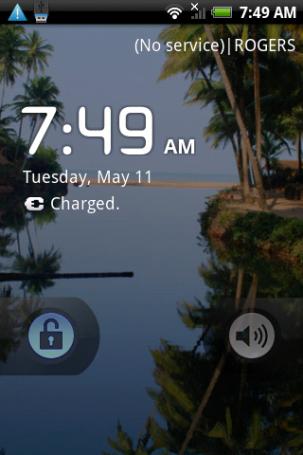
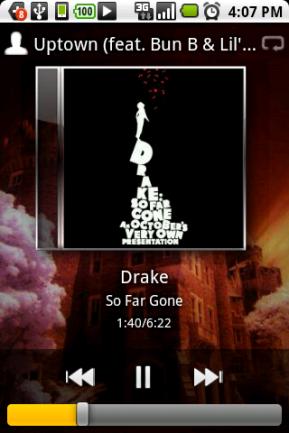
[Update] Stable Cyanogen mode has been released - installation looks the same.
Before updating:
- Charge your battery
- Download mod from XDA
- Copy mod into root dir on your phone SD card
- Restart phone with pressed home button to load Nandroid
After Nandroid boots, you will see:
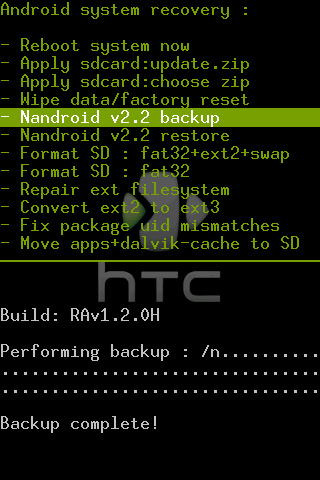
- Select Nandroid v2.2 backup
- Confirm by pressing home button (and wait until backup is over)
- Select Wipe data/factory reset (resetting phone and OS)
- Select Apply sdcard:choose.zip and select rom (CM5.0.7t7-32a-w)
- Wait, wait, wait
- Reboot system now
- Wait approximately 10-15 minutes while Cyan is loading for the first time
Thats all. Cyanoged mod is really fast and fancy. He has got a really nice gallery with 3D effects like those in Picasa.
Any problems? You still have your backup so you can restore it.
Remember - you are performing update at your own risk!






