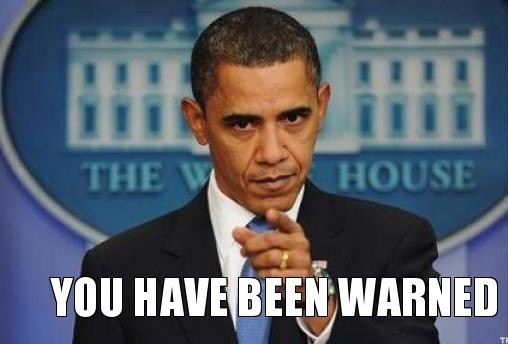Note
This is not a tutorial on how to use Docker with SSH keys and private repositories. This is a solution to a particular safety issue when building Docker containers.
I won't get into details on how to create a Dockerfile with a SSH key, etc - there's enough about that in the Internet.
Problem - container stored SSH key
During the Docker build process, we need a SSH key for bundle install. We need it, because we have a Gitlab with private repositories that we want to pull. Since Docker caches this key, it will go to a production environment together with the whole container. It is unsafe. If someone got somehow into the container, he could use this key to get into your repositories.
Solution - during build only, one-time SSH key pair
This issue can be easily solved. To do so, we need to:
- Generate SSH key pair
- Add it to our Gitlab instance using Gitlab API
- Add private key to Docker
- Docker b uild (and bundle install)
- Remove/revoke our key from Gitlab
- Deploy container
There's still going to be a SSH key in the container, but it won't be valid. Since it will be valid only during the build process (which happens on the CI), there's no risk. The key gets revoked before we deploy container.
Code
For Gitlab API communication we will be using Gitlab API gem.
require 'gitlab'
require 'fileutils'
# I assume you have this script in the same place where your Dockerfile
# You can find your private token on the account page of your gitlab user
Gitlab.configure do |config|
config.endpoint = 'http://your-gitlab/api/v3'
config.private_token = 'deploy/docker gitlab user private token'
end
# Add this if you use self signed SSL cert with Gitlab
OpenSSL::SSL::VERIFY_PEER = OpenSSL::SSL::VERIFY_NONE
'ssh-keygen -q -t rsa -f ./id_rsa -N ""'
key = Gitlab.create_ssh_key("docker-#{Time.now.to_s}", File.read('./id_rsa.pub'))
# Note that you should provide some sort of failover to remove key if build fails
system('docker build .')
Gitlab.delete_ssh_key(key.id)
FileUtils.rm('./id_rsa')
FileUtils.rm('./id_rsa.pub')